4. Registering Checkout
4.1 Getting to the Register Window
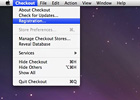
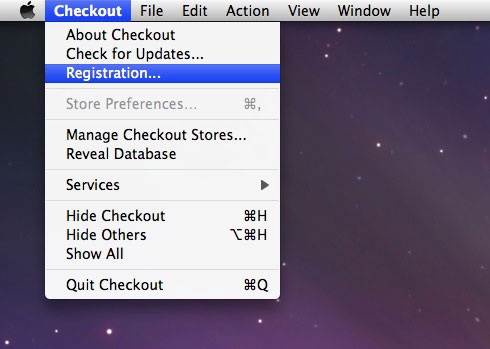
The first step in registering your product is to get to the registration window. To do so, go to the Checkout menu and select the Registration option.
4.2 Finding Your License Key
Once you are in the registration window, the next step is to locate your license key. This key is 20 alpha-numeric digits in the following format: XXXX - XXXX – XXXX - XXXX – XXXX. Your key can be located either in the booklet that came with your Checkout software, or in the confirmation email you received upon purchasing the software. If you cannot locate your key or if you have lost it, contact MYOB Customer Service.
US and Canada – Call 877-788-1202
All Other English Language Users – Call 08-082342075
4.3 Registering Your Product
Once you have obtained your license key, it is time for you to register the product. First, be sure you are connected and able to get online. If you cannot get online, you can register by phone by contacting MYOB Customer Service.
US and Canada – Call 877-788-1202
All Other English Language Users – Call 08-082342075
The registration is an online process because it allows the software to communicate with the registration servers, which take the license key and your machine ID and tie them together. This helps to prevent manual registration errors that could complicate the process. To begin the registration process, go to the Checkout menu and choosing the Registration option. Once in the registration window, you will be prompted to enter your name, email address, physical address and then you will need to enter your license key in the box titled ‘License Code’. You must then choose to agree to the License Agreement. You can view the License Agreement by clicking on the appropriate button. When you’ve entered your license key, agreed to the License Agreement and hit the Submit button, your data will be sent to the registration servers. If anything is entered incorrectly, or if there are any other errors, please follow the instructions below or on-screen:
- Maximum licenses: “All seats for this license key are already in use.” Deactivate your license. To deactivate you license, see section 4.4 for further details.
- License invalid: “Invalid license key.” Confirm that they license key you have entered in the registration window matches exactly what is in your booklet or the confirmation email. If you are still having problems, please contact MYOB Customer Service.
US and Canada – Call 877-788-1202
All Other English Language Users – Call 08-082342075
- License invalid: “Invalid license key.” Confirm that they license key you have entered in the registration window matches exactly what is in your booklet or the confirmation email. If you are still having problems, please contact MYOB Customer Service by calling 877-788-1202.
Once your information has been received by the registration servers and confirmed, a certificate will appear on your screen showing that you are the registered user of the software.
4.4 Deactivating Your License
Should you ever need to deactivate your license, you simply need to go back to the Registration option in the Checkout menu. Once there, your certificate will appear. At the bottom of that certificate, click on the Deactivate button. You will be prompted to confirm that you wish to deactivate the product. To do so, click the Deactivate option. Once the license has been deactivated, you will be brought back to the registration screen. You can now use the license key to activate the software on another machine by following the steps outlined in Section 4.3.
4.5 What Happens if I Do Not Register My Software?
If you fail to register your Checkout software within 30 days, the application will no longer work for you. Your data will remain intact, however, you will not have access to the file until you register the product. You will need to register the software properly to continue using it beyond the 30 day grace period.
Table of Contents
- Welcome to Checkout
- About this Manual
- The Welcome Screen
- Registering Checkout
- Set Up Your Store
- Managing Your Store
- Managing Your Store - General
- Managing Your Employees
- Managing Your Products
- Managing Your Taxes
- Managing Your Suppliers
- Managing Your Templates
- Managing Your Reports
- Managing Your Ledger
- Logging In
- Daily Usage - General
- Daily Usage - Managing Orders
- Daily Usage - Managing Invoices
- Daily Usage - Managing Customers
- Daily Usage - Till Count
- Stock Room
