13. Managing Your Reports
Checkout Point-of-Sale software offers you a variety of reports to help you manage your business. For more information on the reports that are available to you, read on.
13.1 What are Reports?
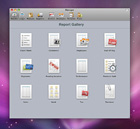
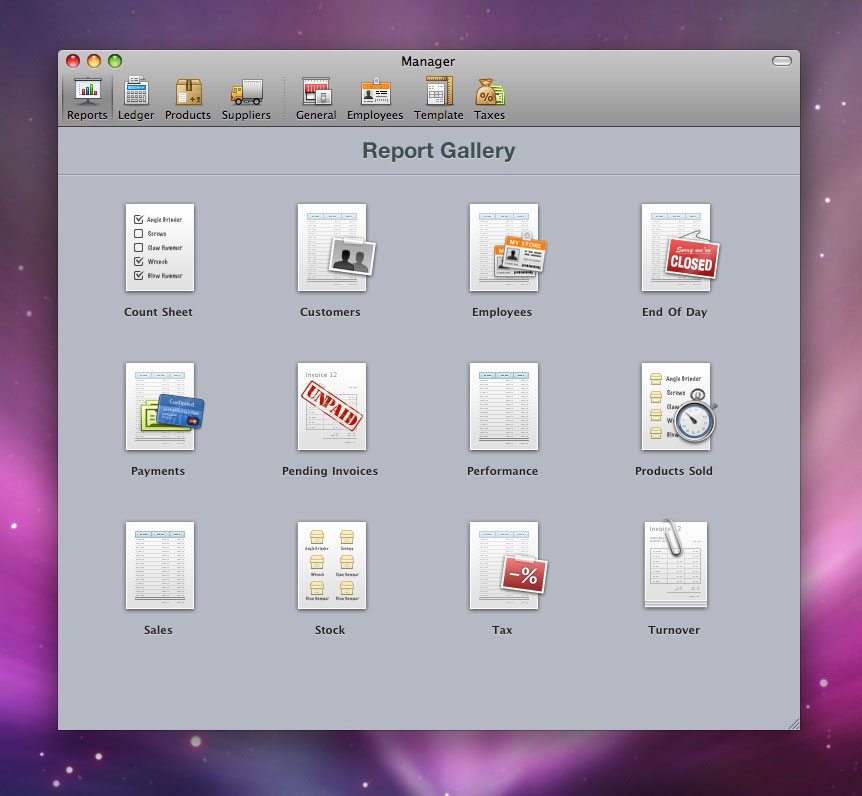
Reports are specific views on live data that can help you run your store more efficiently. Most of the reports have a date range that you can edit to give you a more exact view of what you are looking for. Depending on the report you are running, and the date range you are running that report for, these reports can take a few seconds to compile. Once they are up on your screen, you can export most of them to in CSV, TSV, Excel or Numbers formats. All reports can be printed and/or exported to a PDF format. For each report, you can sort the report results by each column property by clicking on that column header. To exit the report and go back to the listing of available reports, click on the Report Gallery button towards the top-left corner of the screen.
13.2 Report Gallery
The Report Gallery consists of 12 available reports for you to choose from. To view any of the reports, simply click on the option from the Report Gallery and then set your date range (if applicable) at the top. For a detailed breakdown of reports, see below.
13.3 Editing Your Reports
It is possible to create custom reports for Checkout. To do so you'll need at least HTML knowledge and preferably some Python experience as well. Furthermore, you'll need a copy of Checkout to fully test and preview your results. Go to the "Howto: Create Custom Report" documentation page to read how.
| Customer Report | The Customer Report provides you with an overview of your customers within a specified date range. This report will show you the total number of invoices, amount of sales and total margin by customer. A great tool to figure out who your top customers are. Use the zip code sort option to get an overview of where more or less advertising may be needed. |
| Count Sheet | The Count Sheet provides you with a listing of all of your products and the amount of stock you have for each of those products. When printed, there is a column to enter manual counts so you can keep your inventory up to date at all times. |
| Employees | The Employees Report gives you a breakdown of total sales by employee, and what each employee sells the most of. Use the report to evaluate an employees strengths or weaknesses or to provide incentive. Also a great tool for calculating commission, if necessary. |
| End of Day | The End of Day Report provides a daily overview of the activity within your store including total invoices, taxes and payments received. It also breaksdown terminal activity, showing which employees made sales at each terminal and it provides details from the till counts at each terminal as well. |
| Payments | The Payments Report provides you with a total amount of payments received on a daily basis for a specified date range, and then breaks them out by payment types. |
| Pending Invoices | The Pending Invoices Report will show you all invoices created within the specified date range that are still awaiting a payment. This report is perfect for collections purposes or to provide you with a quick look at what is owed to you. |
| Performance | The Performance Report breaks down the total number of invoices, total margin, average sale amount and total amount of sales in a day-by-day format using the specified date range. If exported to Excel, a great tool to graph sales trends. |
| Products Sold | The Products Sold Report is a comparison between the number of units sold and returned within a specified date range. This report is broken down both by item and by day, giving you a broad overview of you best and worst performing products. |
| Sales | The Sales Report uses the specified date range and lists all sales within that date range individually. The report provides the date and time of the sale, the invoice number, the customer on the invoice, which employee created the sale, the margin for the sale and the total amount of the sale. |
| Stock | The Stock Report provides an overview of the status of your inventory. This report gives details on the stock you have on hand, the number of parts needed to fully allocate orders, and the value of the stock. This report is useful in knowing when to create PO’s and what needs to be purchased. |
| Tax | The Tax Report will show the amount of taxes received on a day-to-day basis broken down by tax code. Useful in determining the amount of taxes that need to be paid. |
| Turnover | The turnover report gives you a simple a day to day overview of how your store is performing. |
Table of Contents
- Welcome to Checkout
- About this Manual
- The Welcome Screen
- Registering Checkout
- Set Up Your Store
- Managing Your Store
- Managing Your Store - General
- Managing Your Employees
- Managing Your Products
- Managing Your Taxes
- Managing Your Suppliers
- Managing Your Templates
- Managing Your Reports
- Managing Your Ledger
- Logging In
- Daily Usage - General
- Daily Usage - Managing Orders
- Daily Usage - Managing Invoices
- Daily Usage - Managing Customers
- Daily Usage - Till Count
- Stock Room
