15. Logging In
15.1 Browsing for Stores
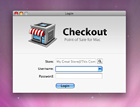
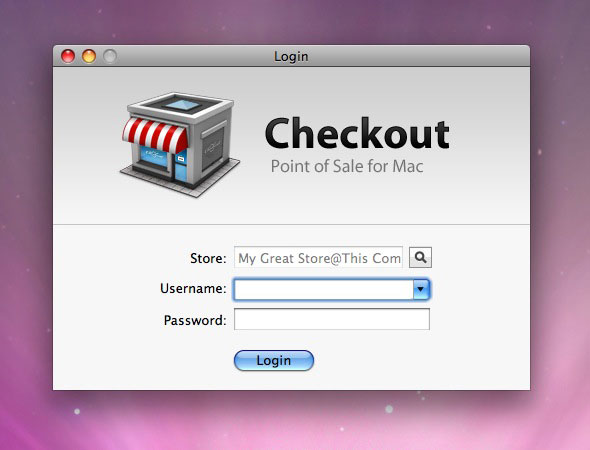
Before you can begin entering anything into or selling anything from your store, you first need to login. To do so, from the Welcome Screen, click on the LOGIN button. If the store you wish to open was not saved or if a saved store you were working on is no longer available, the browse sheet will open, providing you with a list of all available stores on the machines of your network. If the Mac you are working on is not listed, that means there are no stores saved on this machine. Bonjour may take a few seconds to locate other Macs on your network, but once the store you wish to work in is available, select that store and choose CONNECT. This will save the store and server for future sessions. From here, enter your username and password and then click the LOGIN button. If everything checks out and you have entered a valid username and password, you will be brought into your store. If, however, you have entered an invalid username or password, check to be sure that you have entered them correctly and that you are connecting to the correct store.
15.2 What if There are No Stores Available
If you attempt to find a store and nothing is available, first, check your network setup. Be sure that the setup is Bonjour compatible by visting www.apple.com. If your setup is compatible, go into your System Preferences and be sure to check your firewall settings. If all else fails, contact MYOB Customer Service.
US and Canada – Call 877-788-1202
All Other English Language Users – Call 08-082342075
15.3 Logging Out
There are 3 options when logging out of a store. The first is to just close the window by clicking on the red button at the top left corner of the window. This will log you out of your current session. The second option is to click on the status indicator in the top right corner of your store. That toolbar constantly shows the name you are logged in under as well as the terminal number. Clicking on that toolbar will also log you out of the store. The third and final option is to set the system to automatically log you out after a specified period of inactivity. This can be set by opening the Manager Window and choosing the General option. Once there, you can set the number of seconds the terminal can be idle before the system will automatically logout the user. For more information on this option, see Chapter 7.
Table of Contents
- Welcome to Checkout
- About this Manual
- The Welcome Screen
- Registering Checkout
- Set Up Your Store
- Managing Your Store
- Managing Your Store - General
- Managing Your Employees
- Managing Your Products
- Managing Your Taxes
- Managing Your Suppliers
- Managing Your Templates
- Managing Your Reports
- Managing Your Ledger
- Logging In
- Daily Usage - General
- Daily Usage - Managing Orders
- Daily Usage - Managing Invoices
- Daily Usage - Managing Customers
- Daily Usage - Till Count
- Stock Room
